Websites hosted by a verified green provider show a “green” result when checked using our Green Web Check tool. This is a feature that we know customers of such providers value greatly, and they demonstrate this through displaying the green web hosting badge we provide on their sites.
Historically, we’ve returned green results through associating domains to verified providers using IP address matching or Autonomous System Numbers (ASNs) resolution. This works in most cases, but not all. When these approaches fail, Green Web Checks either return a “no evidence found” result for a site that should be green, or show the wrong provider organisation on the results page and on the green web hosting badge.
There are two scenarios where these failures most commonly occur for a website being checked:
- CDNs – we are unable to identify the true host IP address for the domain due to it being blocked by a content delivery network (CDN), or,
- Resellers – the hosting provider is unable to share IP address ranges with us, which is often the case with providers that are resellers.
1. When a site uses a Content Delivery Network (CDN)
This is probably the most common query we get through our support form.
A website is hosted on a verified green provider. However, that website also has a CDN, which sits between the website host and the wider internet. As a result, when the website is checked in our Green Web Check, it is only able to see the IP address returned by the CDN to determine the result that should be returned for the website. Two things can go wrong with Green Web Check results here:
- The CDN provider is not a verified provider in our Dataset. This results in Green Web Check results for their websites returning a “no evidence found” result.
- Their CDN provider is a verified provider in our Dataset. In this case, the Green Web Check results would be “green” BUT would show the website being hosted by the CDN, rather than their actual hosting provider.
2. When a provider resells hosting from another “upstream” provider
This is a common complaint we hear directly from our verified hosting providers.
Provider A sells, for example, a WordPress package which is hosted on virtual private servers rented from Provider B. This can result in a couple of pain points for resellers that are verified green providers:
- The reseller (Provider A) is unable to provide IP ranges that can be used in the Green Web Check. As a result, their customers either get a “no evidence found” result, OR
- Provider B is also a verified hosting provider and can share IP ranges with us. As a result customers of Provider A will instead see Provider B listed as their websites hosting provider in Green Web Check results.
Experiencing one of these problems and keen to be an early adopter? If you’re already a verified hosting provider, we invite you to get in touch and our support team will enable experimental features inside your Provider Portal for you to try. To understand the nuts and bolts of how it’s designed to work, read on to the next part.
Finding a solution for these cases
Behind the scenes, we’ve been researching more reliable ways to perform checks than relying on IPs/ASNs. Our new approach is to link domains to providers using a carbon.txt file instead. This eliminates the need for IP/ASN based lookups when checking if a domain is hosted by a verified green provider.
What is carbon.txt?
Carbon.txt allows any website to make their sustainability claims easier to discover and use on the web. It works by hosting a carbon.txt file containing structured, machine-readable links to sustainability data in a known location – for example at yourdomain.com/carbon.txt.
See a sample carbon.txt file on our website: https://www.thegreenwebfoundation.org/carbon.txt
By having verified green providers create and host carbon.txt files on their own domains, we can be in a position to create non-IP based links between a hosting provider and the domains that they are hosting. There’s a few different ways of configuring the link between a website domain and hosting provider’s carbon.txt file which we’ll describe shortly.
Not only does this approach resolve a long-standing issue we have with providing accurate Green Web Checks, but it also supports our mission of a fossil-free internet. By including sustainability disclosures and supporting evidence for green claims in a carbon.txt file, you’re making this data more findable and usable for others, including us. This is a real win in the fight for more transparency and consistency in sustainability data reporting, specifically digital sustainability.
Using carbon.txt to improve Green Web Check results
For now, this approach has been designed for verified hosting providers to address two specific problems they and their customers experience – CDNs and resellers – as described earlier.
Here’s a summary of the main steps for a verified hosting provider to resolve either of those two issues:
- Choose your primary domain.
- Create your carbon.txt file.
- Share your carbon.txt file across other domains.
Before you get started, you should check you:
- Have the ability/permission to upload a carbon.txt file to your main business site.
- Know what public sustainability disclosures your organisation has already made and at what URLs – our portal can help with this.
Setting up your carbon.txt file takes a little preparation. However, once done, this work doesn’t have to be repeated, and adding additional customer domains should take no work at all.
Step by step guide
You’ll be working in our Provider Portal for some steps, and in your own hosting set-up for some others. There are three steps in this process, which we describe below.
Step 1: Create your carbon.txt file
If you haven’t already, you’ll need to create a carbon.txt file for your organisation. This should follow the defined carbon.txt TOML syntax and share the public sustainability disclosures your company already makes.
Our Provider Portal will guide you through the process. It will also surface any public supporting URLs or documents you’ve provided to us as part of your previous verification process as a starting point, so you can easily add them to your carbon.txt. You can also add other sources to your carbon.txt file too if you have them available.
To get started, login to our Provider Portal. Once logged in, on the homepage, you should click on the “Fix provider name for your hosted domains” option for the provider you want to resolve.

N.B: If you don’t see this option, you’ll need to contact support. As we trial this functionality, we are only rolling it out to those who request it.
On the next page, you’ll be asked to confirm your primary domain – the address of your main business site, where you will host your carbon.txt file. You will also be asked a single multiple choice question about any issues you might be facing with Green Web Check – this helps us with troubleshooting in case you need to contact support in future.
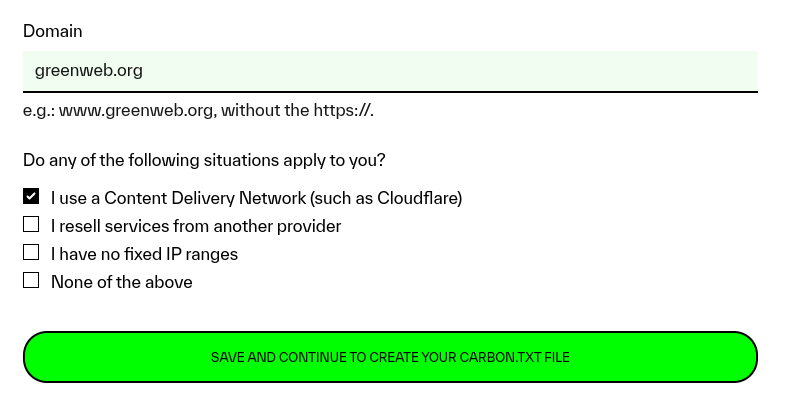
Step 2: Create your carbon.txt file
On the next step, you’ll be guided through the process of creating your carbon.txt file, putting it on your website (at your primary domain, chosen in the previous step), and then telling us about it.
This page links to the carbon.txt builder tool, where you can construct and download your carbon.txt file. Your carbon.txt file should link to any public sustainability disclosures you have made – if you have provided these in the past as supporting evidence in the Green Web provider portal, we will show them as a list, to make it easy to copy and paste them directly into the carbon.txt builder (you can copy the URL to the document by clicking the clipboard icon).
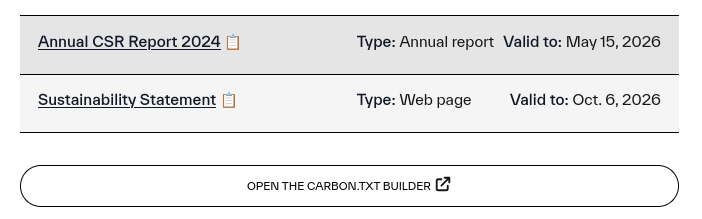
Once you have created your carbon.txt file using the builder tool, you will need to upload it to your website – your carbon.txt file should live in a specific location on your website so it can easily be found by us and others. We recommend it be hosted at the root of your domain (e.g. https://greenweb.org/carbon.txt). If you prefer, you can also host inside the .well-known directory (e.g. http://greenweb.org/.well-known/carbon.txt).
Once your file is online, come back to the provider portal and click “Submit for verification” to continue to the next step: We’ll automatically check that we can find the carbon.txt file, that it’s structured correctly, and that it meets the carbon.txt syntax specification. We’ll alert you in the portal if there are any issues.
You might find the carbon.txt quickstart guide helpful, as it walks you through the process of creating, uploading, and verifying your first carbon.txt file. Feel free to lean on us to help along the way.
Step 3: Configure that carbon.txt file to be shared across your customers’ or other domains.
Once your carbon.txt file is validated, it acts as a single point of truth about your organisation’s sustainability disclosures and allows us to be sure that it belongs to your provider listing in our Green Web Dataset.
You can now configure any other sites you host on the same infrastructure to link to your carbon.txt. These could be:
- Client sites e.g. client-example.com
- Subdomains e.g. other-service.greenweb.org
- Other separate sites relating to your business
The recommended method for adding the domain link is to configure your web server to add a Carbon-Txt-Location header to the responses it serves.
The header will reference the domain where you are hosting your carbon.txt file, in our example case this is greenweb.org:
Carbon-Txt-Location: greenweb.orgOnce this is correctly set up, any domain which returns this header will be shown as hosted by your provider in the Green Web Check tool. You can verify this inside the Provider Portal by using the Green Web Check form shown on the carbon.txt setup page to search for some or all of your customer domains.
If you are unable to configure the web server for your domains to set the additional header, we also offer an alternative to link domains using a DNS TXT record. See the carbon.txt FAQ for details. If neither of these options work for you, please get in touch with support.
Once this is done, click the “I have set up carbon.txt sharing” button to complete the carbon.txt setup process.
The next page provides you with a testing tool, to ensure your domains are set up correctly – this will allow you to preview the green web check result for any of your customer domains.
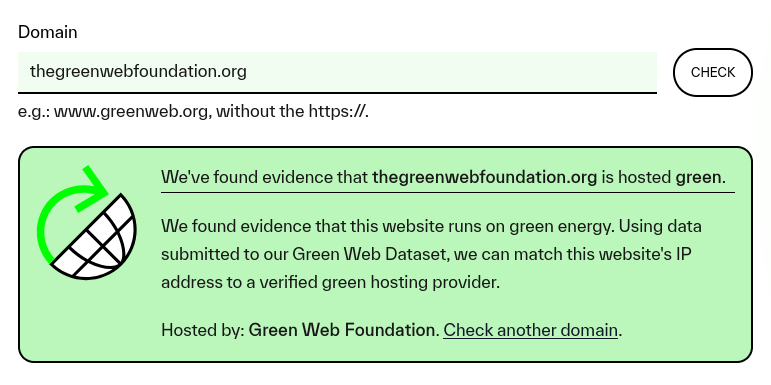
If after configuring carbon.txt and setting your HTTP headers, your domains still do not show correctly in the Green Web Check, first please click the “showing the wrong information? Refresh” link on the Green Web Check result page for the domain – this ensures that any cached Green Web Check results are refreshed. If after this, the result still displays incorrectly, please reach out to support and we’ll help you troubleshoot.